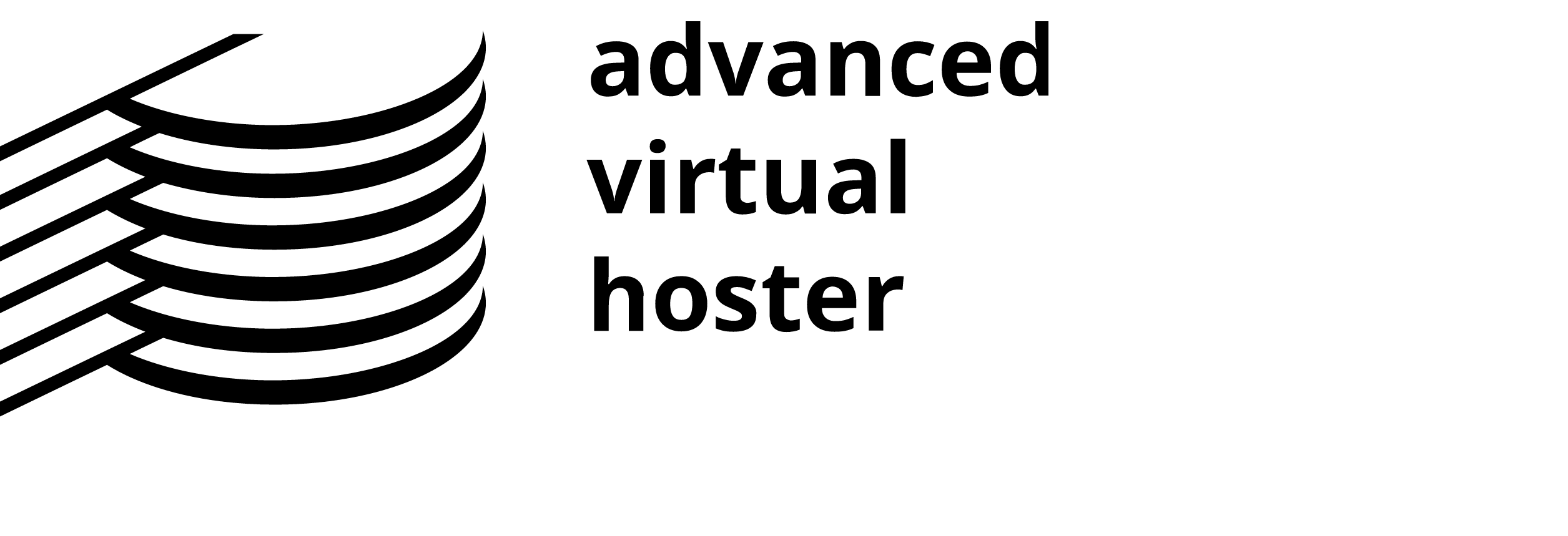How to check whether the cPanel ports are open?
You may experience issues with the non-standard HTTP ports Cpanel works with. Usually, Cpanel can be opened from:
http://yourdomainname.com/cpanel
http://yourdomainname.com:2082
http://cpanel.servername.com
Sometimes local firewalls allow only access to sites on Port 80. In such cases, use the last URL. Note that the Address "3" is a web-based proxy that provides you with the option to access your cPanel via the default HTTP port 80. We have set this extra service for our Customers which Internet Service Providers blocked ports 2082 and 2083.
You may check if the ports are blocked executing the following commands:
If you are running Windows do the following:
Click Start
Click Run
Type cmd
Type telnet yourdomainname.com 2083
Type telnet yourdomainname.com 2082
If you are running Linux do the following:
Start your Linux/MAC OS console terminal
Type telnet yourdomainname.com 2083
Type telnet yourdomainname.com 2082
If the port is not blocked the results should look like the following one. Trying IP_of_the_server ( 10.10.10.10 for an example )...
Connected to servername.com.
Escape character is '^]'.
The different results will mean that the port is blocked and you should use the web proxy link provided above.