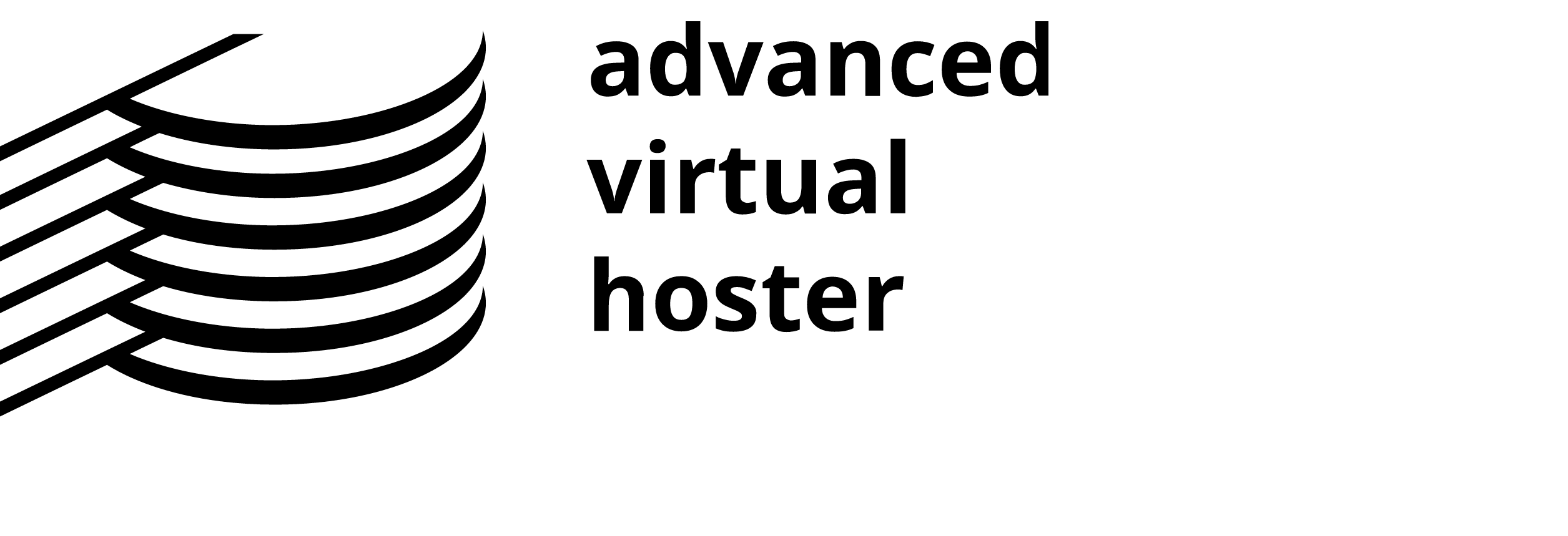Through the Addon Domains feature, you can add addon domains to your account. An addon domain allows you to reach a domain when entering the name of the addon domain into a Browser. This means that you can host additional domains in your account.
Add an Addon Domain Detailed Tutorial

Step 1: To access the Addon Domains tool, click on the corresponding icon located on the main screen of your cPanel interface.
Step 2: Enter the name of the addon domain in the blank field next to New Domain Name.
Step 3: Enter the name of the directory which contains the Subdomain that the addon domain will point to in the blank field next to Subdomain/FTP Username: (This directory will be the location for the addon domain's files, just as public_html is the location for your primary domain's files.)
Step 4: Type in the password for the new addon domain, and click on Add Domain!
You can upload files directly to this addon domain using the username and password for the addon domain to log in through FTP.
In order to use a domain name as an addon, you need an add-on slot. It can be ordered from your Customer's area.
Addon domains will need to be registered with a valid domain name registrar before they can be added. Make sure that your account has the ability to use Addon domains before attempting to add one.
Please note that Addon slots price does not include the domain name itself. If you need domain names, please order them separately from your Customer area.
Remove an Addon Domain Detailed Tutorial
The Addon Domains allows you to remove addon domains from your account.
Step 1: To access the Addon Domains tool, click on the corresponding icon located on the main screen of your cPanel interface.
Step 2: To remove an addon domain, click on the Remove link next to it.
You can also redirect the addon domain to another URL using the Manage Redirection link.