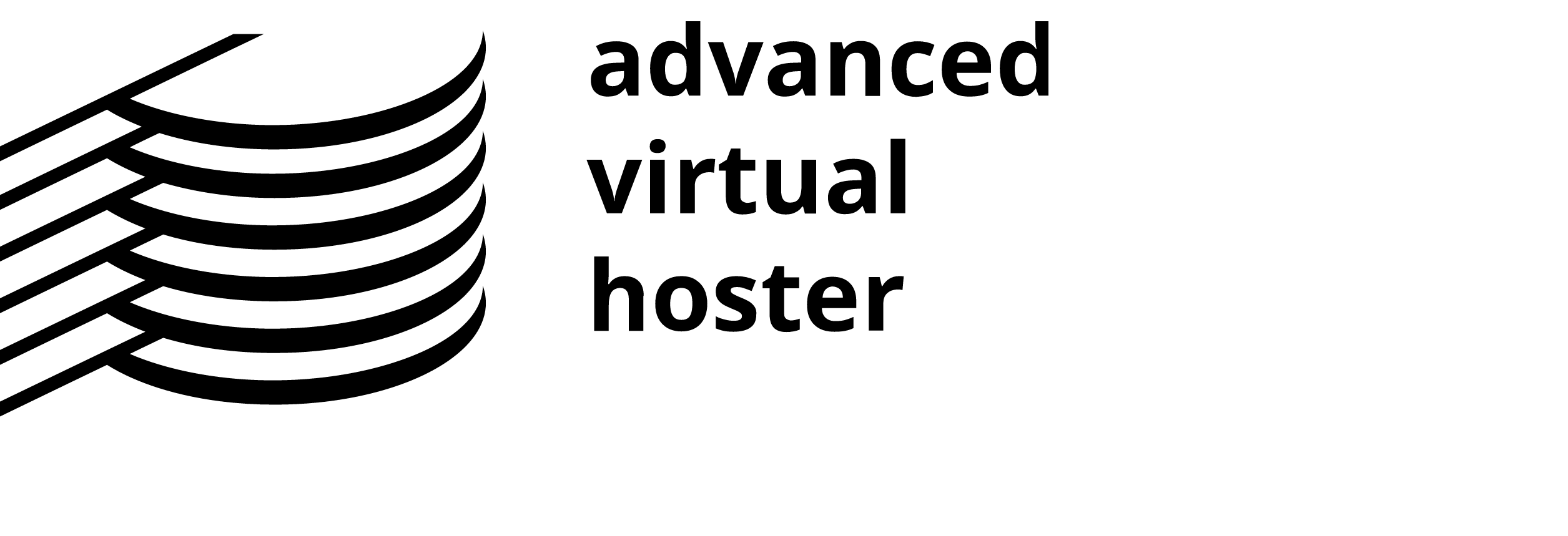Advanced (UNIX Style) Cron Jobs Mod
This provides the regular UNIX style cron options. It is recommended only for users, who are used to this method of setting cron entries.

Adding a cron job in advanced mode
Step 1: To access the Cron Jobs Menu, click on the corresponding icon located on the main screen of your cPanel interface.
Step 2: Click on Advanced (Unix Style) to access the Cron Manager.
Step 3: Enter the email address you wish the output of the command run by the cron job to be sent to in the corresponding field.
Step 4: Enter the command you wish the cron job to run in the blank field below the Command label.
Step 5: Select how often you wish the command to be run by placing a number or asterisk (*) in each of the boxes.
Step 6: Click on Save Crontab to save your changes and set up your cron job.
An asterisk (*) denotes to run the command at every possible time for that box. For example, a * in the month box would run the command every month.
More information on cron jobs can be found by searching Google for crontab.
Deleting a cron job in advanced mode
When a cron job is no longer needed, you should delete it so the command will not continue to run.
Step 1: To access the Cron Jobs Menu, click on the corresponding icon located on the main screen of your cPanel interface.
Step 2: Click on Advanced (Unix Style) to access the Cron Manager.
Step 3: Click on the Remove icon next to the cron job you wish to delete.