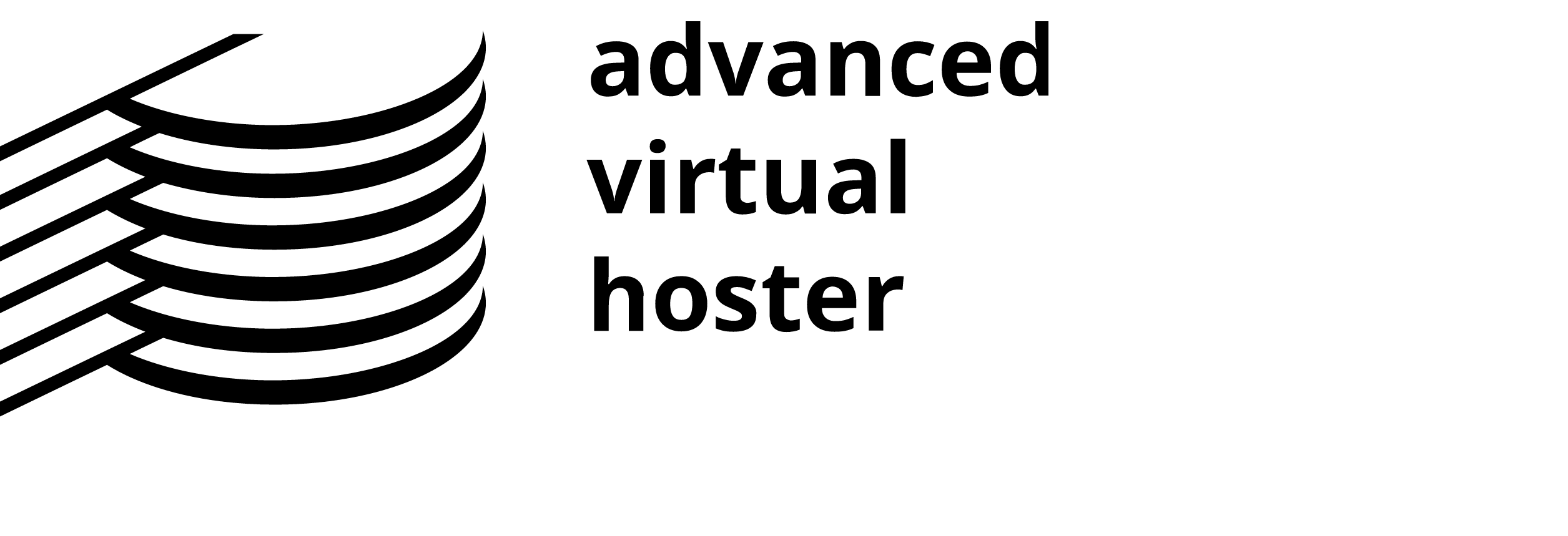Creating a MySQL database with cPanel can be easily accomplished. In order to create a MySQL database on your hosting account, you need to log in to the cPanel. This can be done by either using the Go button in the Customer Area ->My Account Account section:

or by entering the following URL in your Web Browser:
http://yourdomainname.com/cpanel
http://cpanel.servername.com
You should replace "yourdomainname.com" with your actual Domain Name or "servername.com" with the hostname of the AVHoster Server on which your account is hosted.
Once you have logged in the cPanel, you can access the MySQL management screen by clicking on the MySQL Databases button as shown below.

In order to create a new database you need to enter the desired name for the database in the New Database field and click on the Create Database button as shown below:

A confirmation screen will be displayed, informing that the database has been successfully created:

You can click on the Go Back button to return to the database management screen.
The MySQL database is created with your username as prefix - username_databasename and this is the name you have to use for your application.
Creating a MySQL Username Detailed Tutorial
You can continue with the creation of a user who should be able to connect to the newly created database. To create a user you just need to fill in the desired user name and password as shown in the image below:

Click Submit to save your MySQL username.
You should always bear in mind that your cPanel username will be added as a prefix to all databases and usernames you create.
Adding a user to a MySQL Database Detailed Tutorial
Once the database and the username are created, you can add certain privileges for the user to the database. In order to do so you should select them both from the corresponding drop-down menus under Add User To Database label and click on the Submit button:

You will be redirected to a screen where you will be prompted to choose the desired privileges. It is advisable to select All Privileges and click on the Make Changes button:

Using the MySQL Database Wizard
All of the steps above can be accomplished using the MySQL Database Wizard. Click on it and you will be guided through all steps that you should perform in order to successfully create a new MySQL database and add a user to it.