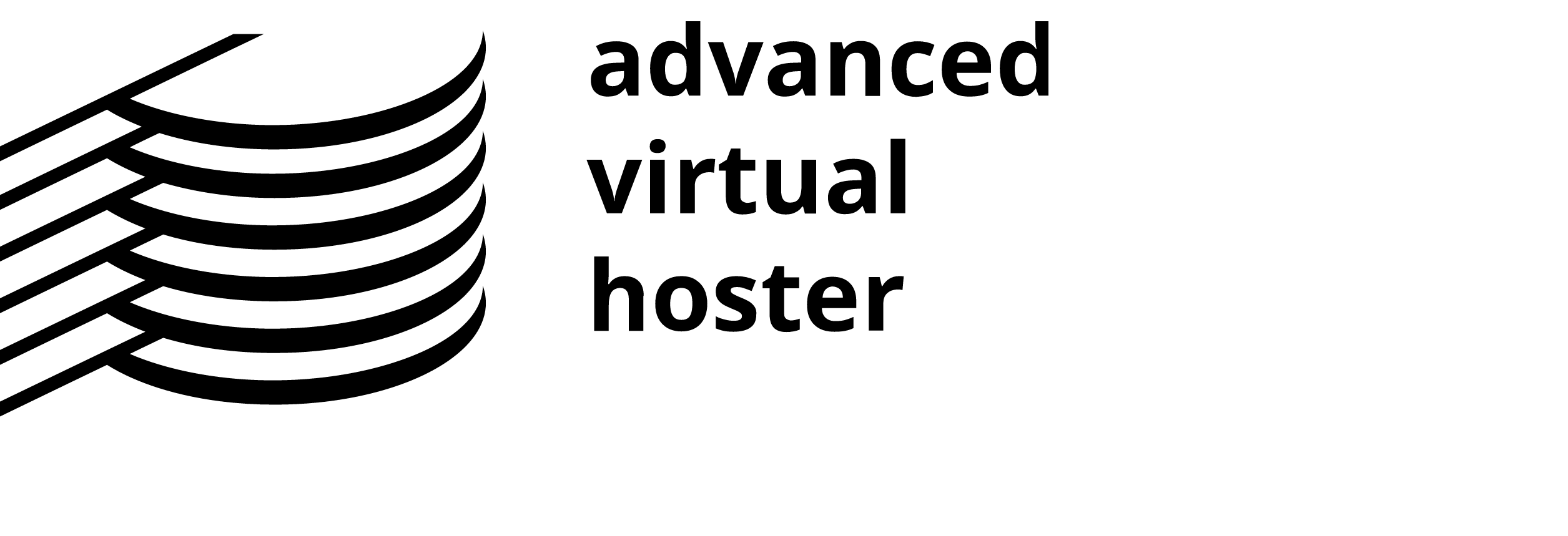There are two ways to install Joomla on your hosting account. The easiest and preferred method is through the Fantastico tool in your cPanel. It requires no technical skills and your Joomla website will be set after just a few clicks.
On the other hand, you can install Joomla manually. This method is preferred by advanced users who want to follow closely the installation process and make any customizations right away.If you feel comfortable with FTP, and have a basic understanding of file permissions, databases and web technologies as a whole, you can install Joomla manually.
How to install Joomla with Fantastico
In order to install Joomla with Fantastico, please log into your cPanel and click on the blue smiley icon at the bottom of the page.
Please, select ‘Joomla’ from the menu list on the left-hand side

and click on New Installation.

You will be presented with a form that asks for all necessary information about your future Joomla website.
Form explanation:
- Install in Directory - this determines the Address where your Joomla installation will be accessible at. If you want to use Joomla for your home page, just leave this field blank.
- Admin access data - the username and password for accessing the administration panel of your Joomla installation.
- Base Configuration Admin e-mail - your e-mail address
- Admin full name - your full name
- Site Name - the name of your website that will be displayed on the front page
Once you have filled in the form, please proceed by clicking on the "Install Joomla" button. You will be asked to confirm the installation on the next page. Finally, you get a page that informs you of a successful installation. You should bookmark the address of the administrator panel (yourdomain.com/administrator), and note your Login credentials.
Well done! You are now ready to log in and start building your website!
If you should experience problems with the installation of your Joomla website, do not hesitate to contact the Support team.