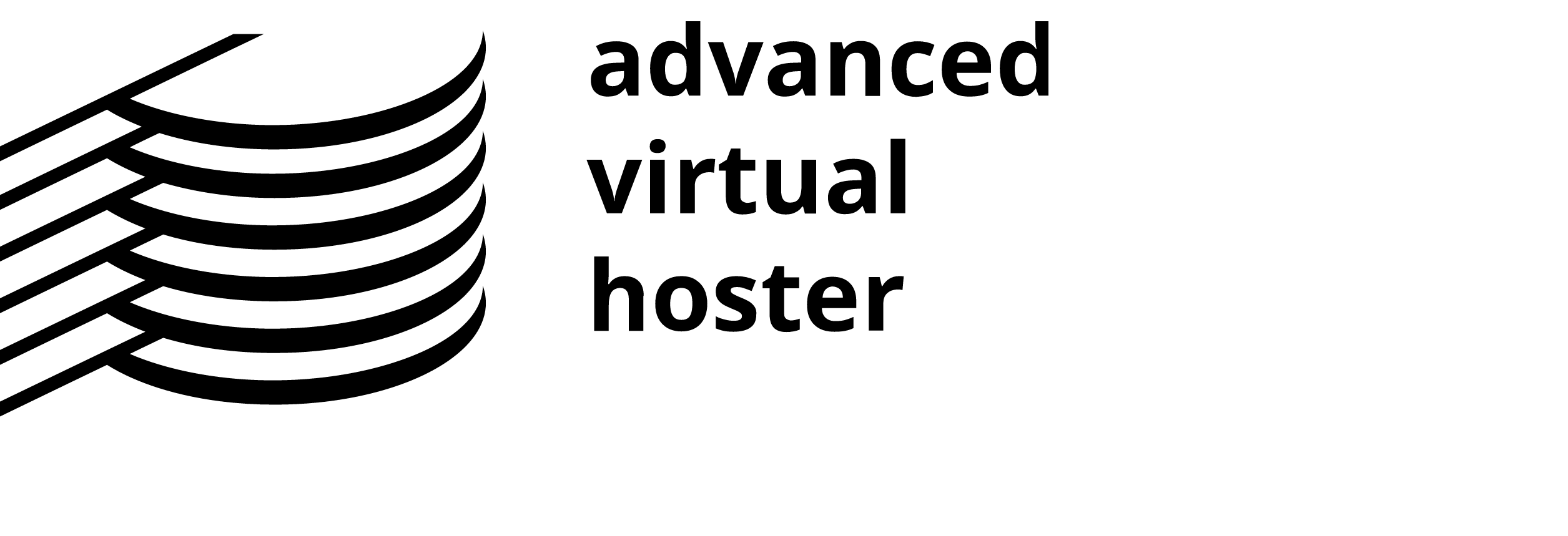It is fairly easy to install the phpNuke application. Generally, there are 2 ways of installing it - using the Fantastico Auto-Installer tool, or a manual installation using the tarball provided by the phpNuke developers and available for free on their official web site. This tutorial will try to show you both ways of installing the application. We will start with an easier and faster way - Fantastico Auto-Installer.
How to install phpNuke with Fantastico
In order to install phpNuke using the Fantastico Auto-Installer, you will first need to Login to your CPanel Control Panel and enter the Fantastico panel section. To do so, please click on the big blue smiley face icon in the CPanel icon list, which is the last icon in the Software/Services section.
phpNuke Installation Detailed Tutorial
Once inside the Fantastico Panel, please select PHP-Nuke under the Content Management sub-menu at the left and click on the New Installation link as shown here:

This will open a new page with several form fields inside. In order to complete the installation, please fill in the requested information. Mandatory fields are 'Install in Directory', 'Administrator username' and 'Password'. The rest can be left as is and can be easily edited later from the PHP-Nuke administrative control panel. Click on the Install PHP-Nuke button and then on Finish to complete the installation. If no error messages appear, you should end with a page similar to the one shown below:

This is all! PHP-Nuke is now successfully installed on your account and you are ready to manage your new Community Portal script! To do so, please log in your administrative control panel, which is accessible at
http://www.yourdomainname.com/admin.php