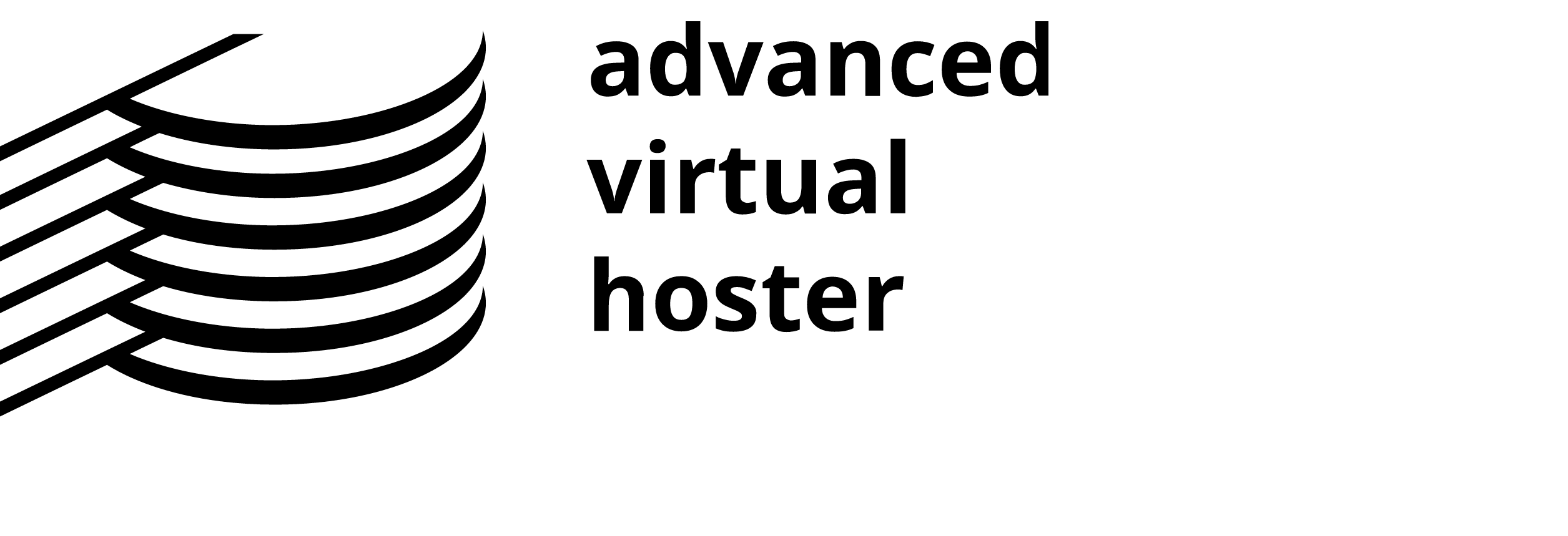A cron job allows you to run a certain command at times set by the job. For example, you could set a cron job to delete temporary files every week so that your disk space is not being used up by those files.
To access the Cron Jobs Menu, click on the corresponding icon located on the main screen of your cPanel interface.
The Cron Jobs Menu in the x3 theme appears as follows:

There are two different modes you can use to add a cron job: Standard and Advanced (UNIX Style)
Standard Cron Manager
The Standard mode provides a range of pre-set options that you can choose. This is the simplest method and is recommended.

Adding a cron job in standard mode
Step 1: To access the Cron Jobs Menu, click on the corresponding icon located on the main screen of your cPanel interface.
Step 2: Click on Standard to access the Standard Cron Manager.
Step 3: Enter the Email address where the cron output will be sent to the corresponding field.
Step 4: Enter the command you wish the cron job to run in the blank field next to the Command to run a label.
Step 5: Select how often you wish the command to be run by selecting an option in each of the boxes.
Step 6: Click on Save Crontab to save your changes and set up your cron job.
The command run by the cron job must be a valid command.
Deleting a cron job in standard mode
When a cron job is no longer needed, you should delete it so the command will not continue to run.
Step 1: To access the Cron Jobs Menu, click on the corresponding icon located on the main screen of your cPanel interface.
Step 2: Click on Standard to access the Standard Cron Manager.
Step 3: Click on the Delete button next to the cron job you wish to remove.