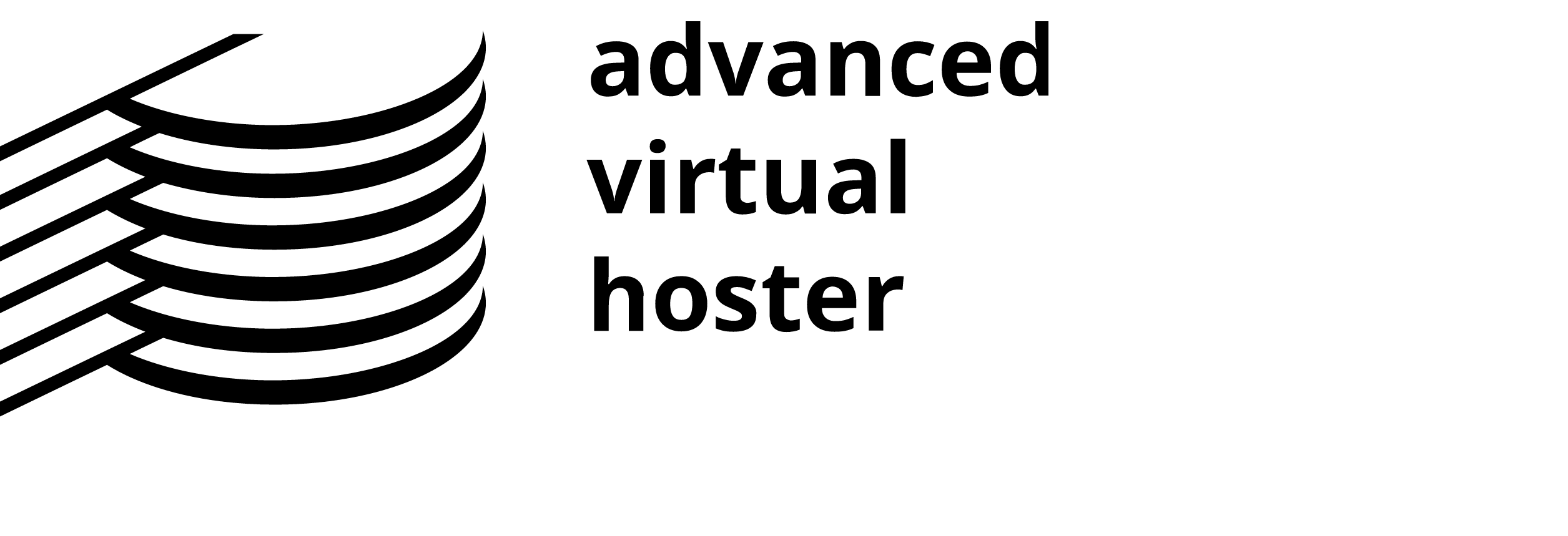WordPress continuously updates applications, and in doing so, some applications become discontinued. This may cause issues with their site's performance, analytics, SEO, and other vital features for a WordPress user. Users may wish to continue to work with a discontinued plugin. There are a few solutions available.
Go offline
If you have a site and you have a shared hosting domain and web hosting services provider, then you may take your WordPress site offline. This is ideal for those who do not have CMS or update content regularly. It is more for portfolios, informational, and static pages. Create an offline version of your site, saving all the plugins and information needed. Upload the static page to your WordPress domain and hosting services file storage. And you should be ok.
While it may seem like a simple solution, taking the platform offline can be quite a daunting task. Several available tutorials, software programs, and even Apps can transform your WordPress site to an offline version. You must check the terms and conditions of any template you have used before creating your copy.
Create your application from the GDL
Note that you should check the copyright and usage associated with any plugin before performing any GDL (geometric description language) copying. Many plugins do not allow for GDL copying, so you should only do so if you have the proper permissions. Failure to obey copyright laws about your WordPress site and plugins could cause legal actions. For this reason, we emphasize that you use GDL at your own risk.
GLD copying makes a personal copy of the plugin used with your site. By making a copy of the plugin, you maintain the control and update factors. Keep in mind that you are also responsible for the application's stability. In most instances, you will need to know a fair amount of programming to copy the application successfully. You will also need to have the online plugin deactivated and the personal copy application associated with the site.
See if you can update to a newer version.
If you have an app that states it is discontinued, it may be that that version is discontinued. This is part of the updating process of WordPress. Applications nested within your domain and web hosting services are more prone to become outdated and show up as being discontinued. Go to the leading WordPress site before you worry that your site will not function correctly and that the plugins are discontinued. Check to see if there are any updates to the application. If so, download the app for your WordPress site. Also, contact your WordPress web hosting services and let them know of the issue.
Maybe the update and the older versions are causing compatibility issues. Once notified, the top-rated web hosting providers will conduct an update and resolve the issue. Clear your cache before updating to ensure that your site is not trying to access data from the old plugin.
Check to see if you can still use it.
Although it may sound redundant, check if the plugin can still be used even though it has been technically discontinued. Many of the older plugins are available to use. WordPress states that the store no longer offers the plugin because of some update or error. However, WordPress allows many discontinued plugins to be used at the site administrator's own risk.
Is it worth trying to use a discontinued plugin?
Perhaps the simplest and easiest solution to finding out how to use a disabled plugin is to replace it with a new plugin. WordPress, generally, does not discontinue any plugins without having a new plugin to replace the old. You will need to discontinue and delete the old plugin and relaunch the admin dashboard before installing your new application.
With the variety of plugins on the WordPress site, there is a solution that does not involve creating a personal copy, reprogramming the plugin, or additional stress. It would be best to focus on the site's content, not on the supporting elements.