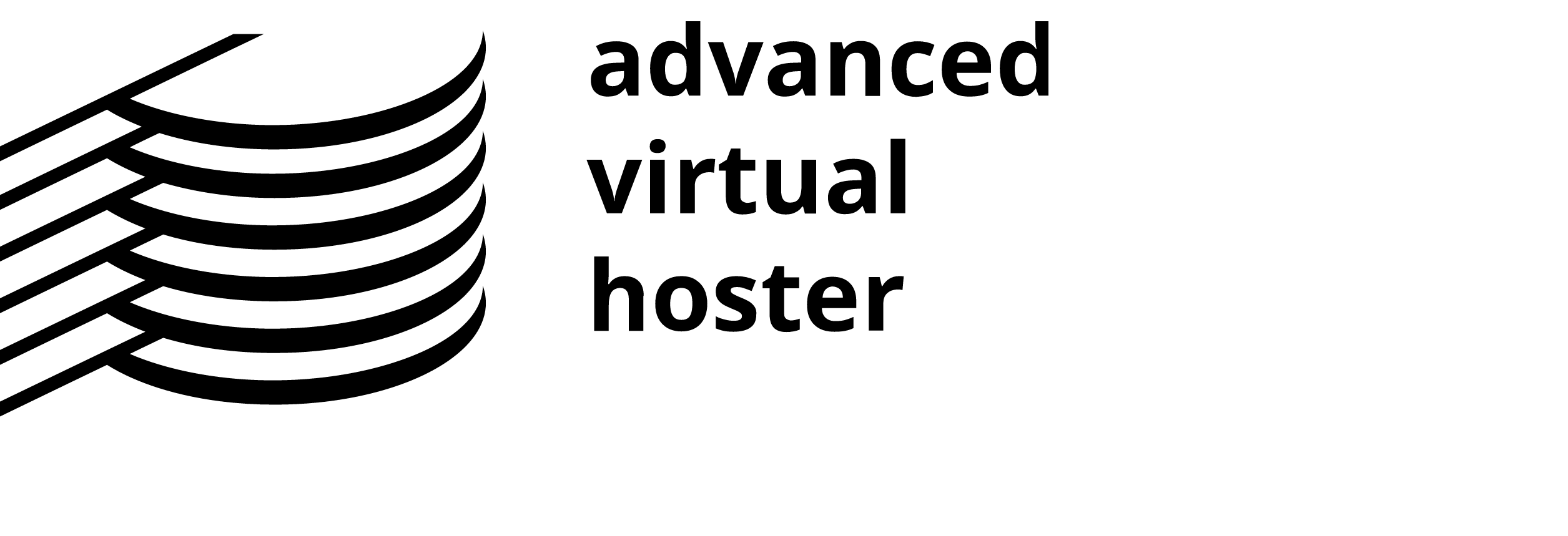MySQL Export: How to backup your MySQL Database?
You can easily create a dump file(export/backup) of a database used by your account. In order to do so you should access the phpMyAdmin tool available in your cPanel:

The phpMyAdmin tool will be loaded shortly.
You can select the database that you would like to backup from the drop-down menu called Database (located in the upper left corner of the page).

A new page will be loaded in phpMyAdmin showing the selected database. In order to proceed with the backup click on the Export tab:

The options that you should select apart from the default ones are Save as a file (which will save the file locally to your computer in an.SQL format) and Add DROP TABLE (which will add the drop table functionality if the table already exists in the database backup) as shown below:

Click on the Go button to start the export/backup procedure for your database:

A download window will pop up prompting for the exact place where you would like to save the file on your local computer. It is possible that the download starts automatically. This depends on your Browser's settings.
MySQL Import: How to Restore your MySQL database from a backup
To restore (import) a database via phpMyAdmin, first choose the database you'll be importing data into. This can be done from the drop-down menu on the left. Then click the Import tab:

You have the option of importing a .sql file. Use the Browse button to find it on your local computer. Note that you are given the option to choose the character set of the file from the drop-down menu just below the upload box. If you are not certain about the character set your database is using just leave the default one.

In order to start the restore click on the Go button at the bottom right. A notification will be displayed upon a successful database import.